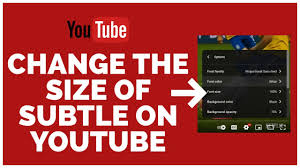Understanding YouTube’s Accessibility Features
YouTube’s commitment to making its platform accessible to everyone includes a suite of features designed to enhance the viewing experience for users with various needs. One of the most significant features is the Closed Captioning (CC) option, which provides text for the audio portion of a video, aiding those who are deaf or hard of hearing. YouTube’s CC is not only manually created by video uploaders but can also be auto-generated by YouTube’s advanced speech recognition technology, ensuring a broad range of videos are accessible.
Another noteworthy feature is the ability to adjust playback speed, enabling users to slow down or speed up videos. This is particularly beneficial for viewers needing more time to comprehend the content or for those who prefer a quicker viewing experience.
Additionally, YouTube has integrated a Voice Search function, making it easier for users with mobility issues or those who prefer voice commands to find videos without typing. This feature underscores YouTube’s effort to ensure its platform is user-friendly and inclusive.
By continuously updating and refining these accessibility features, YouTube strives to provide an equitable user experience, making content enjoyable and accessible for everyone, regardless of physical or technological constraints.
Moreover, YouTube’s audio description feature provides a narrated description of the visual content in a video, allowing blind or visually impaired users to follow along with the action. This feature benefits videos where visuals are critical to understanding the content.
How To Make Subtitles Bigger on YouTube
Adjusting the size of subtitles on YouTube can significantly improve your viewing experience, particularly if you’re watching on devices with smaller screens or need assistance with visual accessibility. YouTube offers a straightforward option to resize subtitles directly through its settings. Here’s how you can make subtitles bigger:
- While Watching a Video, Click on the settings gear icon at the bottom right corner of the video player.
- Access Subtitles Settings: Select “Subtitles/CC” from the menu that appears and then click on “Options.”
- Adjust the Size: In the “Options” menu, you’ll find a section labeled “Font size”. Here, you can choose between different sizes ranging from more minor to larger, allowing you to customize the subtitles according to your preference.
- Save Your Preferences: Once you’ve selected your desired size, the changes will automatically apply to all the videos you watch on YouTube across devices, provided you’re logged into your YouTube account.
Following these steps, you can easily make subtitles on YouTube larger, ensuring you get all the dialogue and descriptions, no matter your device. This feature is particularly beneficial for viewers with hearing impairments or those who prefer reading along for better comprehension. Moreover, YouTube also offers the option to change subtitles’ color and font style through its “Options” menu.
Customizing Subtitle Appearance for Better Viewing
Adding subtitles to your videos can significantly improve the viewing experience for your audience. It helps them understand and follow along with the content, especially if it is in a different language or includes technical terms.
However, more than just adding subtitles is required. Customizing their appearance to be straightforward to read is equally important. This section will discuss some tips and tricks for customizing subtitle appearance for better viewing.
Choosing the Right Font
The font you use for your subtitles can make a huge difference in how your audience perceives them. It should be legible and readable and not distract from the video content. Here are some things to keep in mind when choosing a font for your subtitles:
- Use a sans-serif font: Sans-serif fonts are easier to read on screens, especially in smaller sizes. They also have a modern and clean look.
- Avoid decorative fonts: Fancy or decorative fonts may look attractive, but they can be challenging to read and may distract from the video.
- Consider the aspect ratio: If your video will be viewed on different devices with varying aspect ratios, choose a legible font for all of them. A font that looks good on a computer screen may need to be clarified on a mobile device.
- Keep it simple: Stick to simple and clean fonts for subtitles. Complicated or overly stylized fonts can be hard to read and may cause eye strain.
Adjusting Font Size and Color
The size and color of your subtitles also play a crucial role in their readability. Here are some tips for adjusting these elements:
- Use a legible font size: Make sure the font size is not too small or too large. A good rule of thumb is to aim for around 40-45 characters per line, with 2-3 lines visible at a time.
- Choose a high-contrast color: Your subtitles should stand out from the background, so choosing a color that provides enough contrast is essential. A white font on a black background is usually the most effective, but you can also experiment with other colors as long as they are easily readable.
- Avoid using yellow for text: Yellow may seem attractive and attention-grabbing, but it can be challenging for some people, especially on small screens.
- Consider using a shadow: Adding a drop shadow to your subtitles can make them more legible and easier to read, especially if the background is busy or changing.
Using Different Styles for Different Purposes
Not all subtitles are created equal; sometimes, you may need to use different styles for different purposes. Some examples include:
- Differentiating between speaker lines and dialogue: If your video includes conversations or interviews, you should distinguish between the speaker’s lines and their dialogue. You can do this by using different colors or font styles.
- Emphasizing specific words: Sometimes, certain words in your subtitles may require more emphasis, such as a key term or a punchline. In these cases, you can use boldface or italics to make them stand out.
- Indicating translation: If your video includes subtitles in multiple languages, indicate which language is being spoken. You can do this by using different font colors for each language.
Troubleshooting Common Subtitle Customization Issues
Creating accurate and easy-to-read subtitles can significantly enhance audiences’ viewing experience, especially in an era where content is increasingly consumed across different countries and languages. However, one common challenge many face is synchronizing subtitles with the audio. This issue can disrupt the flow of content, leading to clarity and understanding. To tackle this, video editors should consider using advanced subtitling software with automatic synchronization features. These tools often leverage voice recognition technology to align subtitles precisely with spoken words, ensuring the text appears on screen exactly when needed. Additionally, it’s crucial to conduct thorough reviews and manual adjustments as needed, as even the most advanced tools can make errors, especially with nuanced dialogue or background noise. By focusing on precise synchronization, content creators can significantly improve the accessibility and enjoyment of their videos.
Another common issue with subtitle customization is font and formatting. While it may seem minor, the font type, size, and color of subtitles can significantly impact readability, especially for viewers with visual impairments. When choosing a font for subtitles, choosing one that is clear and easy to read at varying sizes is essential. Sans-serif fonts such as Arial or Helvetica are commonly used for subtitles as they are clean and legible, even in small sizes.
Additionally, using a bold or slightly thicker font can also improve readability. In terms of color, avoid using bright or overly saturated colors that can strain the eyes. Instead, opt for high-contrast colors, such as white text on a black background or vice versa. It’s also essential to ensure that subtitles are manageable and manageable, as both can be difficult for viewers to read comfortably. Choosing the right font and formatting for subtitles is crucial in ensuring the text is easily readable and enhances the viewing experience rather than detracting from it.
Apart from technical issues with synchronization and formatting, another common problem faced by content creators when customizing subtitles is accurately translating dialogue from one language to another. Translation errors or misinterpretations can lead to confusion and significantly impact the overall understanding of the content.
To avoid this, working with experienced and professional translators who are fluent in both languages and understand cultural nuances is crucial. It’s also essential to have a thorough review process where translations can be double-checked for accuracy. Additionally, when dealing with languages that read from right to left, such as Arabic or Hebrew, it’s essential to ensure the subtitles are correctly aligned and don’t interfere with any crucial visuals or graphics on the screen.