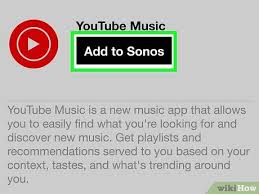To play YouTube on your Sonos system through an Android device, follow these steps for a seamless audio experience. First, ensure your Sonos speakers and Android devices are connected to the same Wi-Fi network. While Sonos doesn’t directly support YouTube within its app, you can use the Sonos app to set up a connection to a streaming service that does, such as Google Play Music or YouTube Music.
- Install the YouTube Music app on your Android device. Then, sign in with your Google account.
- Link YouTube Music to Sonos: Open the Sonos app, go to Settings, then Services & Voice. Under Music & Content, find YouTube Music and add it to your list of services.
- Authorise Sonos: You’ll be prompted to authorise Sonos to access your YouTube Music account. Follow the on-screen instructions to link your account.
- Select YouTube Music as the source: Now go to the Browse section in the Sonos app, select YouTube Music, and find the content you want to play. You can choose from your playlists, liked songs, or any available content on YouTube Music.
- Play on Sonos: Select the song or playlist you want to listen to, and then choose the room or group of rooms where you want it to play.
Alternatively, if you prefer to stream audio directly from YouTube or any other music app not supported by Sonos, you can use Bluetooth with Sonos devices with Bluetooth capability. Pair your Android device with your Sonos speaker via Bluetooth, and then play any audio from your device – it will be broadcast through your Sonos speaker.
Remember, playing music directly through Bluetooth is available only on specific Sonos models, so check your device’s specifications. By following these steps, you can enjoy the vast array of music and content available on YouTube through the powerful sound of your Sonos speakers, enhancing your listening experience with the convenience of your Android device. Remember that the Sonos app allows you to control playback, adjust volume, and create playlists from your Android device. It is a versatile, user-friendly option for streaming YouTube on your Sonos system. So bring your favourite music to life with this simple yet effective setup method for playing YouTube on Sonos through an Android device.
Setting Up Your Sonos Speaker
Before diving into the specifics of playing YouTube on Sonos using an Android device, ensuring your Sonos speaker is appropriately set up is crucial. This will optimize its performance and make connecting and streaming audio from your Android device easier.
If you’re new to Sonos, here are some basic steps for setting up your speaker:
- Connect your Sonos speaker to power using the provided cable.
- Download the Sonos app on your smartphone or tablet.
- Follow the in-app instructions to connect your speaker to your home Wi-Fi network.
- Once connected, you can add Sonos speakers to create a multi-room audio setup.
For more detailed instructions and troubleshooting tips, check out the official Sonos website or refer to your speaker’s user manual.
Downloading the Necessary Apps
You must download and install the Sonos and YouTube apps on your Android device to stream YouTube audio on your Sonos speaker.
The Sonos app is essential for controlling your speakers and music sources. It’s available for free on the Google Play Store.
The YouTube app allows you to browse and play videos from the popular video-sharing platform. It’s also available for free on the Google Play Store.
Connecting Your Android Device to Sonos
Now that both apps are downloaded and installed, it’s time to connect your Android device to your Sonos system. Here’s how:
- Open the Sonos app and tap on the “More” tab at the bottom right corner of the screen.
- Select “Settings” and then tap on “System”.
- Choose “Add a Player or Sub” and follow the instructions to connect your Sonos speaker to your Wi-Fi network.
- Once connected, open the YouTube app and start playing a video.
- Tap on the “Cast” button within the video player and select your Sonos speaker from the list of available devices.
- The audio from your YouTube video should now be playing through your Sonos speaker.
Tips for Streaming YouTube on Sonos
Integrating YouTube into your Sonos sound system enriches your audio experience by combining Sonos’ high-quality sound with YouTube’s vast library of music and content. First, ensure your Sonos and YouTube apps are up to date and connected to the same Wi-Fi network.
You can use the Sonos app to add YouTube Music as a music service. Go to ‘Settings’, then ‘Services & Voice’; under ‘Music & Content’, find and add YouTube Music. With your YouTube Music account linked, you can effortlessly browse, search, and stream your favorite playlists, albums, and tracks directly through your Sonos speakers, transforming your home into a personalized concert hall. Remember, a premium subscription to YouTube Music unlocks additional features such as ad-free listening and background play, enhancing your Sonos listening experience further.
If you want to stream YouTube videos on your Sonos system, there are a few additional steps to ensure the best viewing and listening experience. First, use the Sonos app to navigate to ‘Settings’, then ‘Room Settings’, and select the room where you want to play the video. Under ‘Advanced Audio,’ ensure that both ‘Audio Compression’ and ‘Audio Compression Volume’ are set to ‘Lossless.’
This will ensure that the audio quality is not compromised when streaming from YouTube. Additionally, you can adjust the ‘TV Dialog Boost’ setting to enhance the dialogue volume for better clarity. Lastly, if you encounter any syncing issues between the video and audio, use the ‘Audio Delay’ feature in Sonos settings to manually align the audio with the video.
Another helpful tip for streaming YouTube on Sonos is to use voice commands through your intelligent assistant, such as Amazon Alexa or Google Assistant. By linking your Sonos and YouTube accounts with your intelligent assistant, you can ask it to play a specific video or playlist from YouTube hands-free. This is incredibly convenient when you’re busy cooking or working out and don’t have access to the Sonos app.
Troubleshooting Common Issues for Streaming YouTube on Sonos
1. Connectivity Issues
One of the primary challenges users might encounter when streaming YouTube on Sonos is connectivity issues. This can manifest as intermittent streaming or failure to connect altogether. Often, the root cause is related to Wi-Fi network strength or stability. Ensuring your Sonos speaker is within a reliable range of your wireless router can mitigate this problem. Additionally, consider minimizing interference by keeping other electronics and devices that may cause disruption away from your Wi-Fi router and Sonos speaker.
2. Account Linking Errors
Another common issue involves errors in linking your YouTube and Sonos accounts. This is a crucial step for seamless streaming, and any discrepancy can hinder the process. Double-check that you’ve correctly entered your account credentials and granted Sonos the necessary permissions to access your YouTube account. Sometimes, simply unlinking and relinking your accounts can resolve this issue.
3. Unsupported Formats or Content
You might also find that specific videos or content formats on YouTube won’t play through your Sonos device. This usually happens because Sonos supports specific audio formats and may not be compatible with the audio tracks of some YouTube videos, especially those that aren’t in a standard format. While there’s no direct fix for this, looking for alternative versions of the content or converting the audio into a compatible format are potential workarounds.
4. Software Updates
Lastly, outdated Sonos speakers or app software can lead to issues with YouTube streaming. Regularly updating your Sonos system ensures compatibility and smooth operation. Check for updates in the Sonos app and install them promptly to avoid or resolve streaming problems.
By addressing these common issues, users can enjoy an uninterrupted and high-quality YouTube streaming experience on Sonos. If problems persist, contacting Sonos customer support or troubleshooting forums can provide further assistance. With patience and proactive problem-solving, streaming YouTube on Sonos can be effortless and enjoyable.